Next.js Mobile: Ultimate Guide to Firebase Authentication
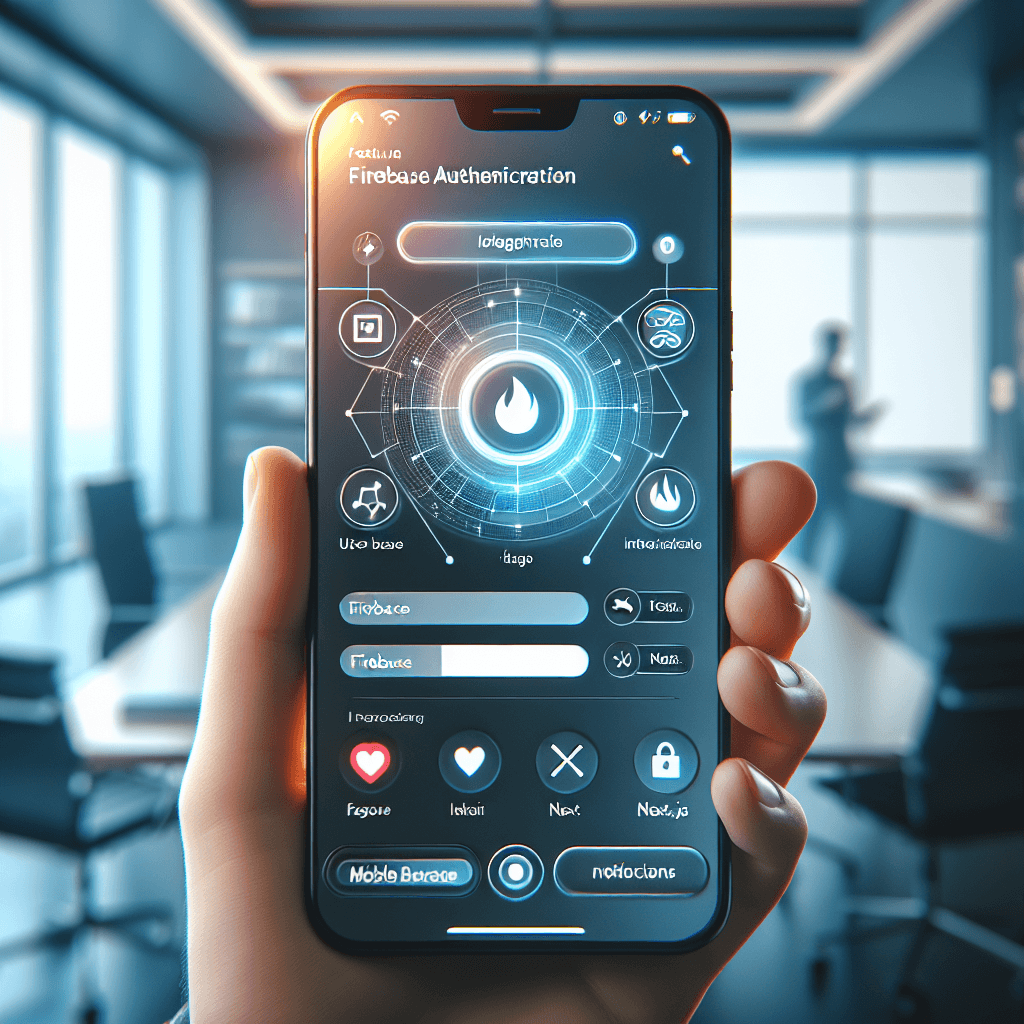
Understanding Firebase Authentication
What is Firebase Authentication?
In today's mobile-first world, secure and smooth user authentication is paramount for app developers. Firebase Authentication is a service that enables developers to authenticate users in their applications. It provides a complete identity solution that supports various authentication methods, including Email/Password, Google, Facebook, and more. By using Firebase Authentication, developers can ensure a secure and easy onboarding experience for users, ultimately improving user retention and satisfaction.
Key Features of Firebase Authentication
Firebase Authentication offers a wide range of features that make it a go-to choice for developers. Here are some of the key features:
- Multiple Authentication Providers: It supports various providers, including social logins (Google, Facebook), email/password, and even phone number authentication. This versatility allows users to choose their preferred method for signing up or logging in.
- Easy Integration: Firebase provides SDKs for both web and mobile platforms that simplify the process of adding authentication to your application.
- User Management: Firebase offers a user management dashboard to track user sign-ups, log-ins, and other activities.
- Secure Token Generation: Firebase uses secure tokens for authentication, ensuring that user data is protected.
Setting Up Firebase Console for Your Mobile App
Creating a Firebase Project
To get started with Firebase Authentication, you first need to create a Firebase project. Here’s how:
- Go to the Firebase Console.
- Click on "Add project" and follow the prompts to name your project and agree to the terms.
- Once the project is created, you will be directed to the project dashboard, where you can configure your app settings.
Enabling Authentication Methods
After creating your project, the next step is to enable the authentication methods you want to use:
- In the Firebase Console, select "Authentication" from the left sidebar.
- Click on the "Sign-in method" tab.
- Choose the authentication methods you wish to enable (e.g., Email/Password, Google, Facebook).
- Make sure to configure any necessary settings, such as OAuth credentials for social logins.
Integrating Firebase Authentication with Next.js
Setting Up Next.js Environment
To integrate Firebase Authentication into a Next.js application, you first need to set up a new Next.js environment:
- Create a new Next.js project using the command:
npx create-next-app your-project-name. - Navigate to your project directory and install Firebase by running:
npm install firebase. - Create a new file called
firebaseConfig.jsin your project root, where you will store your Firebase configuration details.
Creating Authentication Components
Building reusable authentication components in Next.js enhances your app's structure. Here's how to create a sign-in component:
import { useState } from 'react';
import firebase from 'firebase/app';
import 'firebase/auth';
const SignIn = () => {
const [email, setEmail] = useState('');
const [password, setPassword] = useState('');
const handleSignIn = async () => {
try {
await firebase.auth().signInWithEmailAndPassword(email, password);
console.log('User signed in successfully');
} catch (error) {
console.error('Error signing in:', error);
}
};
return (
<div>
<input type="email" value={email} onChange={(e) => setEmail(e.target.value)} placeholder="Email" />
<input type="password" value={password} onChange={(e) => setPassword(e.target.value)} placeholder="Password" />
<button onClick={handleSignIn}>Sign In</button>
</div>
);
};
export default SignIn;
This component collects user email and password and attempts to sign them in using Firebase Authentication.
Handling Authentication State
Handling user authentication state is crucial for creating a responsive user experience. You can use React hooks and Firebase context to manage state:
- Create a context file called
AuthContext.js:
import React, { createContext, useContext, useEffect, useState } from 'react';
import firebase from 'firebase/app';
import 'firebase/auth';
const AuthContext = createContext();
export const AuthProvider = ({ children }) => {
const [user, setUser] = useState(null);
useEffect(() => {
const unsubscribe = firebase.auth().onAuthStateChanged((user) => {
setUser(user);
});
return () => unsubscribe();
}, []);
return <AuthContext.Provider value={{ user }}>{children}</AuthContext.Provider>;
};
export const useAuth = () => useContext(AuthContext);
- Wrap your application with the
AuthProviderin_app.js:
import { AuthProvider } from '../path/to/AuthContext';
function MyApp({ Component, pageProps }) {
return (
<AuthProvider>
<Component {...pageProps} />
</AuthProvider>
);
}
export default MyApp;
Now, you can access the user state anywhere in your application using the useAuth hook.
Implementing Mobile Functions for Authentication
Using Firebase Functions for Secure Authentication
Firebase Functions allows you to run backend code in response to HTTPS requests. You can improve security by validating tokens or executing sensitive operations securely. For example, you can create a function to verify a user's token:
const functions = require('firebase-functions');
const admin = require('firebase-admin');
admin.initializeApp();
exports.verifyToken = functions.https.onRequest(async (req, res) => {
const token = req.headers.authorization.split('Bearer ')[1];
try {
const decodedToken = await admin.auth().verifyIdToken(token);
res.status(200).send(decodedToken);
} catch (error) {
res.status(401).send('Unauthorized');
}
});
This function checks if the token is valid and provides an extra layer of security to your application.
Creating Custom Authentication Flows
Firebase Functions can also be used to create custom authentication flows. For example, you can put in place email verification or password reset flows by using Firebase's built-in functionalities in your functions to improve user experience.
Testing and Debugging Firebase Authentication
Common Issues and Solutions
When integrating Firebase Authentication, developers often encounter common issues:
- Sign-in Errors: Ensure that the authentication method is enabled in the Firebase Console.
- CORS Issues: Configure CORS in your Firebase Functions if you're making requests from a different origin.
- Token Expiration: put in place a mechanism to refresh tokens when they expire, ensuring users remain logged in seamlessly.
Best Practices for Secure Authentication
Maintaining security standards in mobile authentication is critical. Here are some best practices:
- Always use HTTPS for your app to protect data in transit.
- Regularly update your Firebase SDKs to benefit from the latest security features.
- put in place proper error handling to avoid exposing sensitive information.
- Use Firebase's built-in security rules to control access to your database and storage.
Conclusion
Key Takeaways
In short, integrating Firebase Authentication into your Next.js mobile applications can be a straightforward process when you break it down into manageable steps. From setting up your Firebase project to integrating authentication components and managing user state, this guide has covered the essential elements you need. By leveraging Firebase Functions, you can further improve security and customize authentication flows, ensuring a smooth experience for your users. As you develop your Next.js mobile applications, remember the best practices for secure authentication to maintain user trust and application integrity.
For further insights, check out resources such as Firebase Mobile App, Firebase Documentation, and Next.js Documentation.